Hello friends, today we will be going to how do we create video playlist using HTML, CSS and JavaScript. I have posted many videos and articles before related to the JavaScript project, now this the something new that we are going to build.
Demo Tutorial of How to create video playlist using HTML, CSS and JavaScript
As you have seen on the given demo tutorial of How to create video playlist using HTML, CSS and JavaScript,
If you are feeling bored watching the given demo tutorial of How to create video playlist using HTML, CSS and JavaScript then you can copy or download the given codes below:
How to create video playlist using HTML, CSS and JavaScript | Free Source Code
To create this program (video playlist). First, you need to create two Files one HTML File and another one is CSS File. After creating these files just paste the following codes in your file.
In the first place, make a HTML document with the name of index.html and glue the given codes in your HTML record. Keep in mind, you've to make a document with .html extension.
<!DOCTYPE html>
<html lang="en">
<head>
<meta charset="UTF-8">
<meta name="viewport" content="width=device-width, initial-scale=1.0">
<link rel="stylesheet" href="https://stackpath.bootstrapcdn.com/font-awesome/4.7.0/css/font-awesome.min.css">
<link rel="stylesheet" href="style.css">
<title>Html And CSS Video Playlist</title>
<!-- S-Tech04 | www.youtube.com/STech04 -->
</head>
<body>
<section>
<h2 class="title"></h2>
<div class="container">
<div id="video_player">
<video controls id="main-Video" src=""></video>
</div>
<div class="playlistBx">
<div class="header">
<div class="row">
<span class="AllLessons"></span>
</div>
</div>
<ul class="playlist" id="playlist">
</ul>
</div>
</div>
</section>
<script src="./video-list.js"></script>
<script src="./script.js"></script>
</body>
</html>Second, make a CSS record with the name of style.css and glue the given codes in your CSS document. Keep in mind, you've to make a record with .css extension.
*
{
margin: 0;
padding: 0;
box-sizing: border-box;
}
body::-webkit-scrollbar
{
width: 10px;
}
body::-webkit-scrollbar-thumb
{
height: 80px;
background: #375666;
border: 8px solid transparent;
border-radius: 12px;
}
body::-webkit-scrollbar-thumb:active
{
background: #003349;
}
body
{
font-family: sans-serif;
background: #002333;
}
li
{
list-style: none;
}
section
{
display: flex;
justify-content: center;
align-items: center;
flex-direction: column;
padding: 2.5%;
min-height: 100vh;
}
.title
{
font-size: 20px;
font-weight: 600;
color: #dcdee1;
text-align: left;
width: 100%;
margin-bottom: 10px;
}
.container
{
position: relative;
width: 100%;
height: 100%;
display: grid;
grid-template-columns: 2fr 1fr;
overflow: hidden;
/* border: 2px solid red; */
}
.container #main-Video
{
position: relative;
width: 100%;
height: auto;
overflow: hidden;
outline: none;
}
.playlistBx
{
position: relative;
height: 100%;
margin: 0 10px 0 10px;
/* border: 2px solid green; */
}
.playlist
{
position: absolute;
width: 100%;
height: calc(100% - 40px);
overflow-y: scroll;
border-top: 1px solid #dcdee1;
}
.playlist::-webkit-scrollbar
{
width: 0px;
}
.playlistBx .row .AllLessons
{
display: block;
text-align: left;
color: #dcdee1;
font-size: 15px;
font-weight: 700;
margin-left: 40px;
line-height: 40px;
}
.playlist li
{
display: flex;
justify-content: space-between;
align-items: center;
list-style: none;
color: #dcdee1;
cursor: pointer;
border: 1px solid transparent;
padding: 15px 20px;
border-radius: 5px;
}
.playlist li:hover
{
border: 0.5px solid #375666;
}
.playlist li .row span
{
font-size: 15px;
font-weight: 400;
color: #dcdee1;
text-decoration: none;
display: inline-block;
text-align: left;
}
.playlist li .row span::before
{
content: '\f01d';
font-family: FontAwesome;
color: #dcdee1;
margin-right: 15px;
font-size: 20px;
}
ul li.playing .row span::before
{
content: '\f28c';
font-family: FontAwesome;
color: #fff;
margin-right: 15px;
font-size: 20px;
}
.playlist li.playing .row span
{
color: #fff;
}
.playlist li span.duration
{
font-size: 15px;
font-weight: 400;
display: inline-block;
color: #dcdee1;
text-align: right;
}
.playlist li.playing
{
pointer-events: none;
background: #1d3541;
border: 0.5px solid #1d3541;
}
@media(max-width: 1092px){
section
{
padding: 30px 10px;
}
.container
{
width: 100%;
display: grid;
grid-template-columns: repeat(1,1fr);
overflow: hidden;
}
.container #main-Video
{
height: 100%;
}
.playlistBx
{
height: 380px;
margin-top: 10px;
}
.playlist
{
position: absolute;
width: 100%;
height: calc(100% - 40px);
overflow-y: scroll;
}
}3rd, create a JavaScript file with the name of video-list.js and paste the given codes in your JavaScript file. Remember, you’ve to create a file with .js extension.
let allVideos = [
{
name: "Computer Monitor Shape",
src: "./media/Computer Monitor Shape - Using Html and CSS",
id: "vid_1"
},
{
name: "Button Hover Effect",
src: "./media/Button Hover Effect Using Html And CSS",
id: "vid_2"
},
{
name: "Confirm Password using Html CSS & js",
src: "./media/Confirm Password using Html CSS & js",
id: "vid_3"
},
{
name: "Creative Card Hover Effect",
src: "./media/Creative Card Hover Effect ",
id: "vid_4"
},
{
name: "Creative Digital Clock Ui Design",
src: "./media/Creative Digital Clock Ui Design - Html Css & Vanilla Javascript-1",
id: "vid_5"
},
{
name: "Creative Our Team Section",
src: "./media/Creative Our Team Section Using HTML & CSS Neumorphism",
id: "vid_6"
},
{
name: "Filter Text Animation Using Html and CSS",
src: "./media/Filter Text Animation Using Htm and Pure CSS",
id: "vid_7"
},
{
name: "Glassmorphism Calculater New Design",
src: "./media/Glassmorphism Calculater New Design Html",
id: "vid_8"
},
{
name: "How To Make Cheatsheet",
src: "./media/How To Make Cheatsheet Using Html, CSS and Javascript",
id: "vid_9"
},
{
name: "How to create Login Form",
src: "./media/How to create Login Form Using Html and CSS",
id: "vid_10"
},
{
name: "How To Make Animated Menu Icon",
src: "./media/How To Make Animated Menu Icon Using Html",
id: "vid_11"
},
{
name: "How to make Read More Function",
src: "./media/How to make Read More Function using Html",
id: "vid_12"
},
{
name: "Vertical Navigation Bar",
src: "./media/Vertical Navigation Bar Using Html And CSS",
id: "vid_13"
}
]last, create a JavaScript file with the name of script.js and paste the given codes in your JavaScript file. Remember, you’ve to create a file with .js extension.
// let's select all required tags or elements
const mainVideo = document.querySelector('#main-Video');
const musicList = document.querySelector('.music-list');
const playlist = document.getElementById('playlist');
const AllLessons = document.querySelector('.AllLessons');
const videoTitle = document.querySelector('.title');
const ulTag = document.querySelector("ul");
AllLessons.innerHTML = `${allVideos.length} Lessons`
let musicIndex = 1;
window.addEventListener('load',()=>{
loadMusic(musicIndex);
playingNow();
})
function playMusic(){
mainVideo.play();
playlist.classList.add('active')
}
function loadMusic(indexNumb){
mainVideo.src = `${allVideos[indexNumb - 1].src}.mp4`;
videoTitle.innerHTML = `${indexNumb}. ${allVideos[indexNumb - 1].name}`
}
for(let i = 0; i < allVideos.length; i++){
let liTag = `<li li-index="${i + 1}">
<div class="row">
<span>${i + 1}. ${allVideos[i].name}</span>
</div>
<video class="${allVideos[i].id}" src="${allVideos[i].src}.mp4" style="display: none;" title="${allVideos[i].name}"></video>
<span id="${allVideos[i].id}" class="duration"></span>
</li>`;
playlist.insertAdjacentHTML('beforeend',liTag);
let liVideoDuration = ulTag.querySelector(`#${allVideos[i].id}`)
let liVideoTag = ulTag.querySelector(`.${allVideos[i].id}`);
liVideoTag.addEventListener("loadeddata", ()=>{
let videoDuration = liVideoTag.duration;
let totalMin = Math.floor(videoDuration / 60);
let totalSec = Math.floor(videoDuration % 60);
// if totalSec is less then 10 then add 0 at the beginging
totalSec < 10 ? totalSec = "0"+ totalSec : totalSec
liVideoDuration.innerText = `${totalMin}:${totalSec}`;
// adding t duration attribe which we'll use below
liVideoDuration.setAttribute("t-duration", `${totalMin}:${totalSec}`);
})
}
// let's work on play particular song on click
const allLiTags = playlist.querySelectorAll('li');
function playingNow(){
for(let j = 0; j<allVideos.length; j++){
if(allLiTags[j].classList.contains('playing')){
allLiTags[j].classList.remove("playing")
}
if(allLiTags[j].getAttribute('li-index')==musicIndex){
allLiTags[j].classList.add('playing')
}
// adding onclick attribute in all li tags
allLiTags[j].setAttribute("onclick", "clicked(this)")
}
}
function clicked(element){
// getting li index of particular clicked li tag
let getIndex = element.getAttribute("li-index");
musicIndex = getIndex;
loadMusic(musicIndex);
playMusic();
playingNow();
}That’s all, now you’ve successfully created a program to How to create video playlist using HTML, CSS & JavaScript. If your code doesn’t work or you’ve faced any error/problem, please download the source code files from the given download button. It’s free and a .zip file will be downloaded then you’ve to extract it.
Click on the following download button to download all source code files.
Click on the following download button to download all source code files for Iframe.

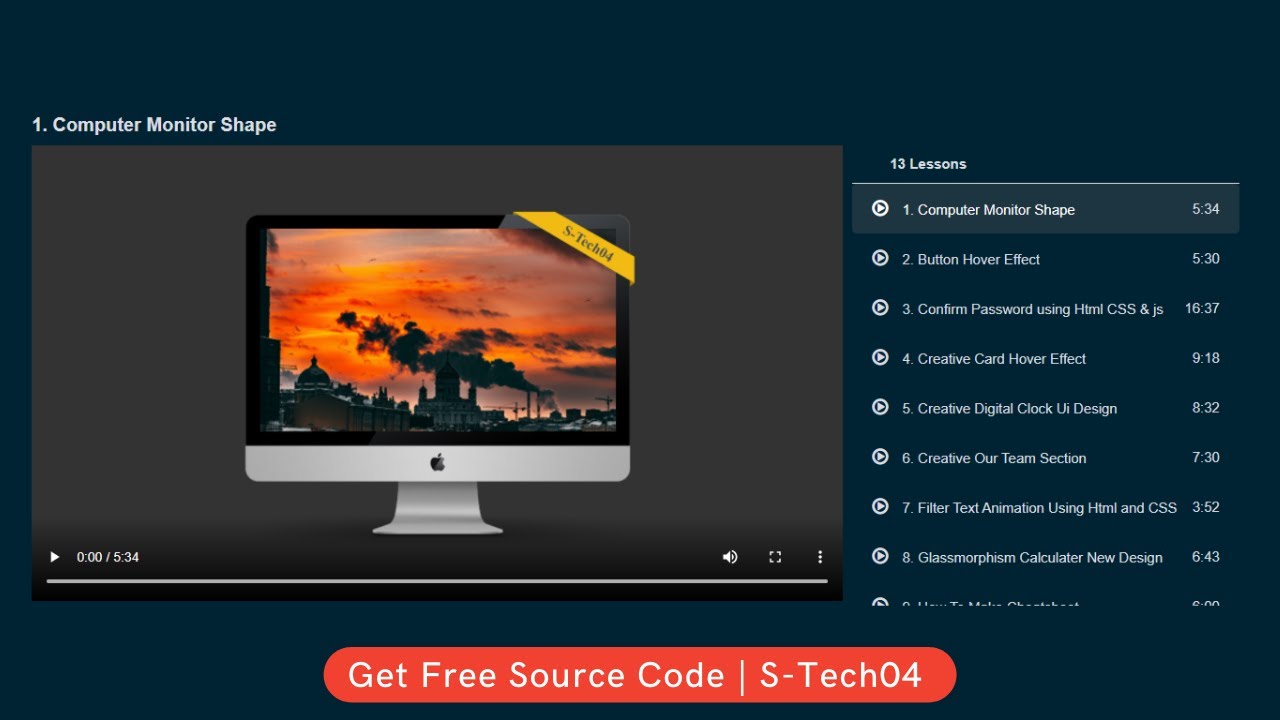
WHY IT IS NOT SHOWING VIDEOS IN MY CASE ? I HAVE ADDED CORRECT SRC ..
ReplyDeleteNow download again and try it
DeleteDear Sir,
ReplyDeletePlease accept my deepest gratitude for this Video Playlist you freely made available to all. I am deeply grateful. While I am struggling to figure out how to provide it with 'fallback' video formats, I saw that you are working on Version 2. Wonderful prospect. Please kindly include a way to provide the Player with 'fallback formats' such as ".webm", ".ogg", apart from .mp4, to ensure that all Browsers can run it. And if you already have it, could you help give it to me? Please?
Thanks for your feedback.
DeleteI will do it as soon as possible.
How can I use iframe instead of video???
ReplyDeleteTHANK YOU VERY MUCH.. It's working you are amazing
DeleteWelcome Bro.
DeleteHey friend, how can I use iframe instead of video? thanks!
Deleteiframe source code download button now available
DeleteI am having a problem..
ReplyDeleteFor eg:
I am watching 6th video in the playlist and when i reload the site my first video starts playing.
I don't want that I want my 6th video to play even after reload.
Is this possibe??
Hello hie thank you for the source codes anyway am having an issuse of just getting 1 video playing even if i swap with other videos and give the right source , it still just plays that one video and not the others please help 🥺🥺
ReplyDeleteHi.
ReplyDeleteI did everything right, downloaded the code, changed the video-list with the video's name and address (./media/nameOFvideo.mp4) but the player doesn't start the videos, how can I fix it? I also tried /media/video.mp4 , ../media/video... and media/video.mp4, none of them work.
Hi Bro.
DeleteSend me your folder structure picture on Whatsapp or Instagram.
Post a Comment
How can I help you